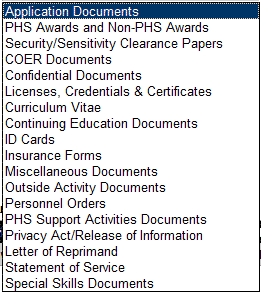|
|
| In 1999, the Commissioned Corps of the U.S. Public Health Service (Corps) became the first uniformed service, and in fact as far as we are aware, the first Federal entity to make its personnel folder available online to support our officers stationed around the world. At that time, we chose the interface officers have become so familiar with based on the historical paper file, then current technology, and available Internet connection speeds. The single page, multicolored index screen reflected the paper color-coded and tabbed folder. Today, modern Internet technologies and increased connection speeds provide the opportunity to improve the electronic Official Personnel Folder (eOPF) experience. In the coming weeks, a new eOPF interface will be introduced. There are some changes users need to be made aware of and they are highlighted below.
|
|
As an officer, you will first see the Privacy Act Information page, reminding you of your
responsibilities and requiring your acknowledgement of these responsibilities. The next
screen will default to the Application Documents section. To select another area
of the eOPF, click on the OPF Section dropdown arrow and select the desired section:
|
| Selecting a new section, or using the default screen, you will see a list of documents for the desired eOPF section: |
|
Clicking on the “PHS No” link on the line for the specific document will open up the selected document:
|
| Notice the buttons along the top of the viewer. You are able to magnify, adjust grey scale, print, rotate, and page through the document. Clicking on the “Close” button will return you to the document selection page. You should always return to this page and click on logout when you are done. The old access will continue to be available for a few weeks and then it will be shut down, assuming there are no problems. |
Current Issue Front Page |